how to fix capcut network error
1. Check your internet connection Ensure you have a stable internet connection. Try connecting to a different network or resetting your router.
2. Restart the app Close CapCut completely and then reopen it. This can often resolve temporary glitches.
3. Update CapCut Make sure you have the latest version of CapCut installed from the app store. Updates often contain bug fixes that can resolve network issues.
4. Check for server issues Sometimes, the issue might be on CapCut's end. Check their official website or social media channels for any announcements about server outages or maintenance.
5. Clear app cache (Android) If you're using an Android device, you can try clearing the app's cache. Go to Settings > Apps > CapCut > Storage > Clear Cache.
6. Restart your device Sometimes, simply restarting your device can resolve network issues.
7. Check for app permissions Ensure that CapCut has permission to access the internet on your device. Go to Settings > Apps > CapCut > Permissions and enable the necessary permissions.
8. Try a VPN If you suspect the issue is with your network, you can try using a VPN to connect to a different server.
If none of these steps resolve the issue, you may need to reach out to CapCut's customer support for further assistance.







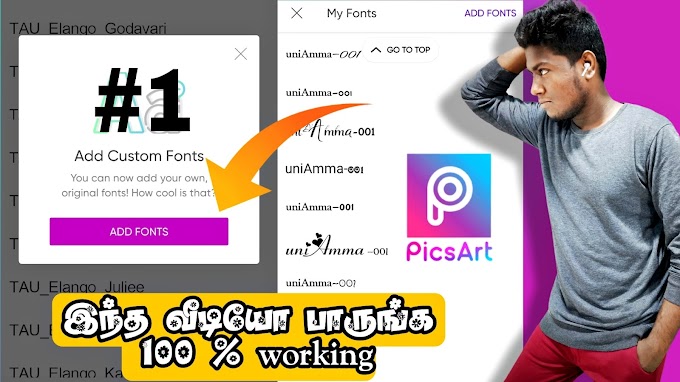
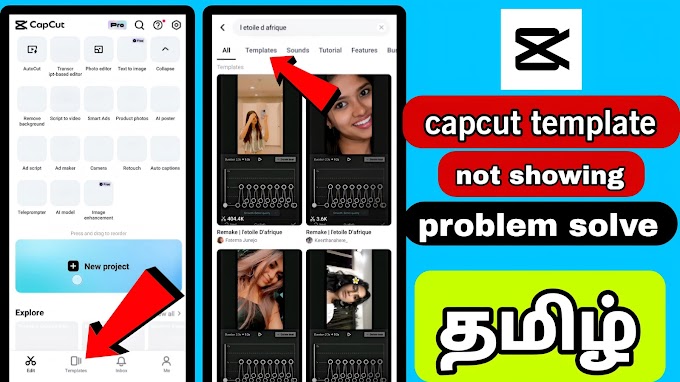
0 Comments